If you’re subscribed to Microsoft 365 Family, you have the opportunity to extend its benefits to up to five additional users, granting them access to Office apps and a generous 1TB of storage.
There are various ways to access Microsoft’s Office suite, whether through the free online versions, purchasing a perpetual license of Office 2021, or opting for a Microsoft 365 subscription. Among these options, Microsoft 365 Family stands out, allowing you to share its perks with loved ones, making it accessible across a range of devices.
Here’s how you can share the benefits of Microsoft 365 Family with others
Sharing with Anyone
- Visit the Microsoft services sharing page.
- Log in using the account linked to your Microsoft 365 subscription.
- Navigate to “Share subscription” and select “Start sharing.”
- Choose between generating a link or sending an email invite.
- Repeat the process for each additional person you wish to include.
Sharing with Your Microsoft Family
Alternatively, you can create a Microsoft family to distribute your Microsoft 365 Family subscription:
- Visit the Microsoft services page.
- Under “Share subscription,” click on “Add or manage Microsoft family members.”
- Select “Add a family member” and provide their Microsoft account email.
- Once accepted, they’ll become part of your Microsoft family, sharing the subscription benefits
How to Stop Sharing
Should you wish to revoke access to your Microsoft 365 Family subscription, follow these steps:
- Visit the Microsoft services page.
- Under “Share subscription,” locate the individual you wish to remove.
- Click “Stop sharing.”
- Confirm your decision by clicking “Stop sharing” again.
This process grants you flexibility in managing your subscription, allowing you to adjust sharing settings without the need to remove family members entirely.
Sharing the benefits of Microsoft 365 Family is a simple yet effective way to extend its value to those closest to you. Whether through direct invitation or within a Microsoft family setup, maximizing the potential of your subscription has never been easier.
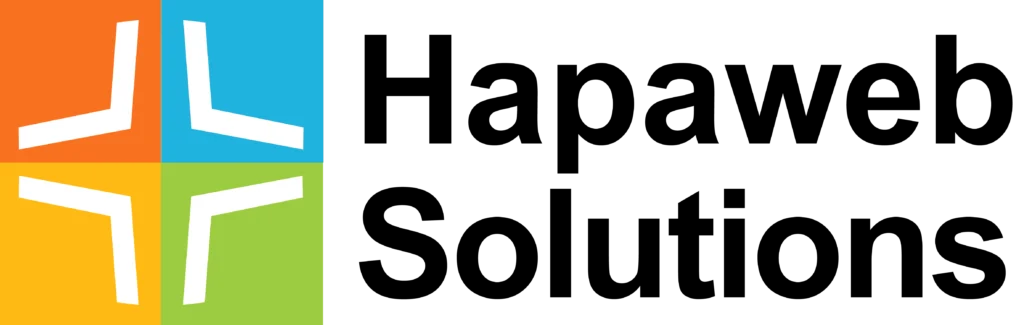






1 comment