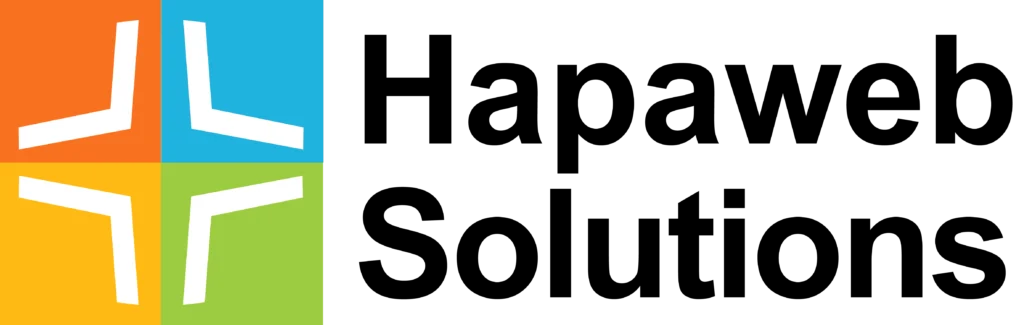Embracing the power of OneDrive for Business can revolutionize how your team collaborates and accesses files. In this guide, we’ll explore the basics, security measures, web access, syncing on Windows, and additional tips for maximizing your OneDrive experience.
Understanding OneDrive for Business: The Basics
By early 2023, every IT professional recognizes OneDrive as Microsoft’s file-sharing service, catering to both consumers and enterprises. However, for businesses, OneDrive for Business takes the lead, requiring Microsoft 365 work or school accounts for access. This guide focuses on the features and advantages of OneDrive for Business.
Key Advantages:
- Accessibility: Native integration in File Explorer across work and personal devices.
- Mobility: Work on files from any location through various applications and websites.
- Seamless Collaboration: Real-time editing and file sharing with colleagues, enhancing productivity.
Activating OneDrive for Business: What Users Need to Know
Every Microsoft 365 user has access to OneDrive for Business, making it a central component of file-sharing in the Microsoft 365 space. Provisioning a new user involves a simple step of accessing the OneDrive website to activate their account, ensuring a straightforward onboarding process.
Security Measures:
- BitLocker Encryption: Ensures security across OneDrive for Business and SharePoint Online.
- Per-File Encryption: Adds an extra layer by employing unique encryption keys for each file.
Mastering OneDrive for Business on the Web
Accessing OneDrive for Business online is a breeze, with multiple methods to explore:
Method 1: Microsoft 365 Website
- Log in to office.com or microsoft365.com.
- Click the ‘App Selector’ and choose OneDrive from the list.
Method 2: Direct Access
- Visit onedrive.com directly to open your OneDrive for Business account.
Web Interface Highlights:
- Core Views: Navigate through ‘My files’ or the upcoming ‘OneDrive Home.’
- Toolbar: Create new folders and Office files seamlessly.
Uploading, Sharing, and Restoring on the Web
Uploading Files:
- Use the ‘Upload’ button to transfer files efficiently.
- Drag and drop folders or files directly onto the OneDrive website.
Sharing Files:
- Select a file, click ‘Share,’ and choose user access levels (view, edit, review).
- Effortlessly share files across Microsoft 365 services.
Restoring Files:
- Utilize the Recycle Bin for deleted files.
- ‘Restore your OneDrive’ feature allows reverting to a prior account state.
OneDrive Sync Client on Windows: A Closer Look
The OneDrive sync client enhances the Windows experience, offering tight integration:
- Access the OneDrive Sync application in the System Tray.
- Explore advanced settings for Known Folders, offline access, and notifications.
- Utilize ‘Files On-Demand’ to manage file synchronization efficiently.
Handling Sync Conflicts and SharePoint Integration
Resolving Sync Conflicts:
- Address red ‘x’ circles by unlinking and signing in again.
- Move files to resolve stuck synchronization issues.
- Perform a full reset of OneDrive synchronization if needed.
Syncing SharePoint Document Library:
- Sync critical folders (Desktop, Documents, Pictures) for seamless migration.
- Use the ‘Sync’ button in SharePoint Online to integrate with the OneDrive sync application.
Additional Access Points: Mobile App and Microsoft Teams
OneDrive Mobile App:
- Download the app from Apple or Android stores.
- Stay connected, share files, and perform limited editing on the go.
Microsoft Teams Integration:
- Access OneDrive files directly within Microsoft Teams for an efficient collaborative workspace.
Conclusion: OneDrive for Business – A Gateway to Enhanced Collaboration
In conclusion, OneDrive for Business is a versatile and full-featured file-sharing service, deeply integrated into the Microsoft 365 ecosystem. Whether accessing files through the web, syncing on Windows, or collaborating within Microsoft Teams, OneDrive empowers users to streamline workflows and drive productivity.