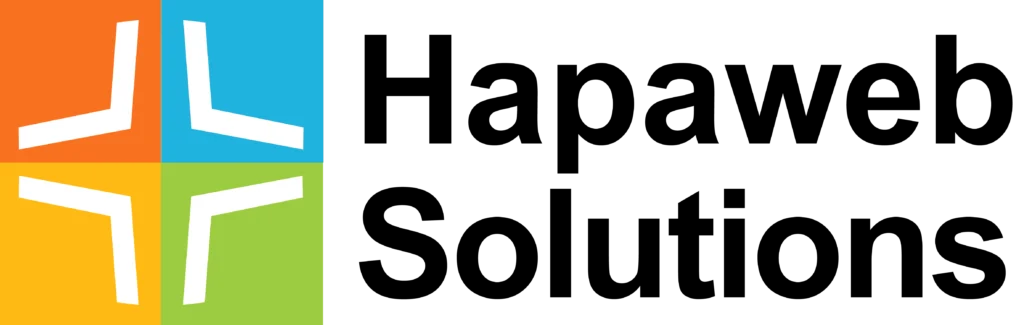Managing emails efficiently is crucial for personal and professional productivity. One effective way to streamline your email management process is by setting up automatic email forwarding and filters. In this guide, we’ll walk you through the step-by-step process of setting up email forwarding and filters in Microsoft Outlook.
Setting Up Email Forwarding in Outlook
Outlook offers a straightforward process for setting up automatic email forwarding, allowing you to seamlessly redirect incoming emails to another email address. Follow these simple steps:
- Open Your Outlook Mailbox: Launch Outlook and navigate to your mailbox.
- Access Rules and Alerts: Click on the “File” tab from the top menu, then select “Manage Rules & Alerts.”
- Create a New Rule : Choose “New Rule” and select “Apply rule on messages I receive.” Click “Next” to proceed.
- Set Conditions: Define the conditions for forwarding emails, such as specific senders or keywords. Customize the rule description accordingly.
- Specify Forwarding Address: Select “forward it to people or public group” and add the email address where you want the emails forwarded.
- Turn on the Rule: Name your forwarding rule for easy identification and select “Turn on this rule” to activate it.
Creating Email Filters in Outlook
In addition to forwarding, Outlook allows you to create filters to organize and manage your incoming emails effectively. Here’s how you can set up email filters in Outlook:
- Access Rules and Alerts: Follow the same steps as above to access “Manage Rules & Alerts.”
- Create a New Rule: Choose “New Rule” and select “Apply rule on messages I receive.” Click “Next” to continue.
- Set Conditions: Define the conditions for filtering emails, such as sender, subject, or keywords.
- Choose Actions: Select the actions you want Outlook to take on the filtered emails, such as moving them to a specific folder or marking them as read.
- Turn on the Rule: Name your filter rule and select “Turn on this rule” to activate it.
By following these steps, you can set up automatic email forwarding and filters in Outlook, helping you better manage your inbox and improve productivity.
Conclusion
Effective email management is essential for staying organized and productive in today’s fast-paced world. By leveraging the features offered by Microsoft Outlook, such as automatic email forwarding and filters, you can streamline your email workflow and focus on what matters most. Whether you’re a busy professional or a small business owner, mastering these tools will help you stay on top of your inbox and enhance your productivity.
Ready to take control of your email management? Start implementing these tips in Outlook today and experience the benefits of a more organized inbox.