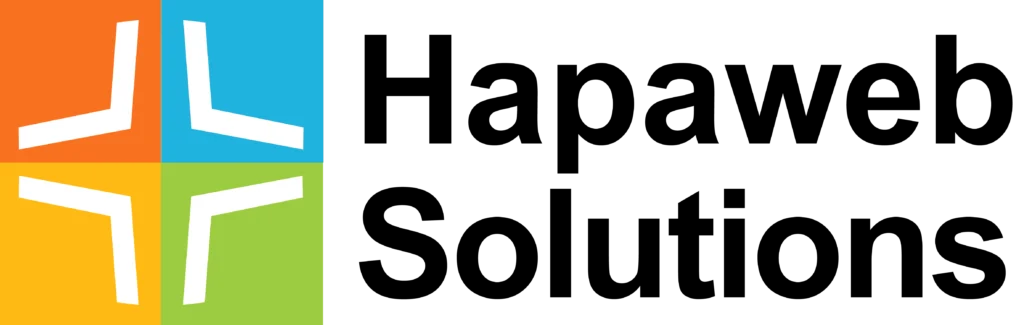Google workspace, formerly known as G Suite, has become an integral part of modern offices worldwide. With its suite of productivity tools, it facilitates seamless communication and collaboration. However, a common question lingers among users: Can Google Workspace admin read emails? In this article, we’ll delve into the nuances of Google Workspace admin capabilities and shed light on how administrators can monitor and audit user emails.
Understanding Google Workspace Admin Access
Google Workspace administrators hold a significant role in managing the platform for organizational needs. They have access to various tools and features within the Admin Console, empowering them to streamline processes and ensure security. When it comes to emails, Google provides several mechanisms for administrators to monitor and audit user communications:
- Google Vault: Administrators can utilize Google Vault to set retention policies, conduct searches, and export data, including emails. This tool is particularly useful for e-discovery and compliance purposes.
- Content Compliance Rules: Google Workspace allows administrators to create content compliance rules, enabling them to define conditions under which copies of emails are sent to specified recipients. This feature is designed for auditing purposes and requires careful consideration of legal and organizational policies.
- Audit API: The Audit API provides programmatic access to audit logs, allowing administrators to track user activity, including email-related events. This offers a comprehensive overview of user interactions within the platform.
- Email Delegation: Administrators can delegate access to user emails, allowing them to view and manage mailboxes for support or troubleshooting purposes. This is typically done with the user’s consent and is subject to specific permissions.
How to Monitor Users’ Emails Using Content Compliance Rules
For administrators seeking to monitor users’ emails for auditing purposes, Google Workspace provides the option to set up Content Compliance Rules. Here’s a step-by-step guide:
Step 1: Login to Google Workspace Control Panel
Access the Admin Console in Google Workspace to initiate the process.
Step 2: Navigate to Apps
Click on the “APPS” icon from the dashboard and proceed to Gmail settings.
Step 3: Go to Gmail Advanced Settings
Access the advanced settings within Gmail to configure specific rules.
Step 4: Select Organizational Unit
Choose the organizational unit for which you want to apply the content compliance rule. This allows administrators to target specific groups or individuals.
Step 5: Define Rule’s Scope
Specify the conditions under which the rule will be applied, such as inbound and outbound emails. This step ensures that the rule focuses on the desired scope of email communication.
Step 6: Define the Expression
Create conditions for the rule using “IF/ELSE” statements. In this example, the condition checks for the presence of the domain name in the message header.
Step 7: Define Recipients
Specify the email address where copies of the emails will be sent (BCC). This ensures that administrators receive the audit copies as intended.
Step 8: Prepend Subject (Recommended)
For clarity and organization, prepend a distinctive identifier to the subject line of the audit copies. This makes it easier to filter and categorize these emails.
Step 9: Save Changes
Save the configured rule, completing the setup process.
Step 10: Done!
Congratulations, the content compliance rule is now active, and administrators will receive BCC copies of specified emails for auditing purposes.
Considerations and Recommendations
While Google Workspace provides these tools and features for administrators, it’s crucial to consider legal and organizational policies before implementing email monitoring practices. Transparency, user consent, and adherence to privacy regulations should be prioritized to maintain trust within the organization.
In conclusion, Google Workspace administrators have tools at their disposal to monitor and audit user emails, emphasizing the platform’s commitment to security and compliance. By understanding these capabilities, organizations can strike a balance between effective administration and respecting user privacy, fostering a secure and collaborative digital environment.