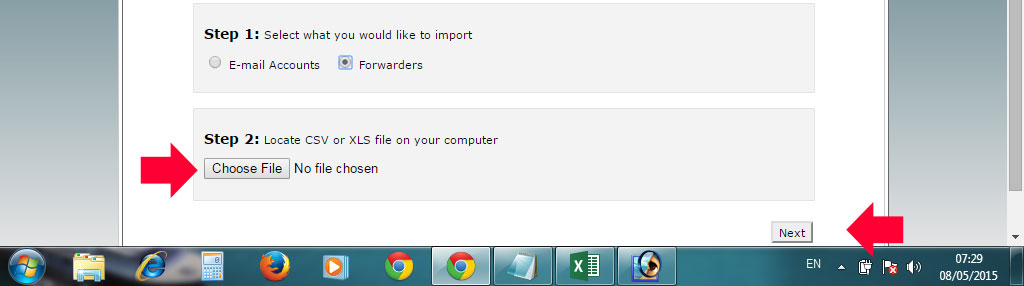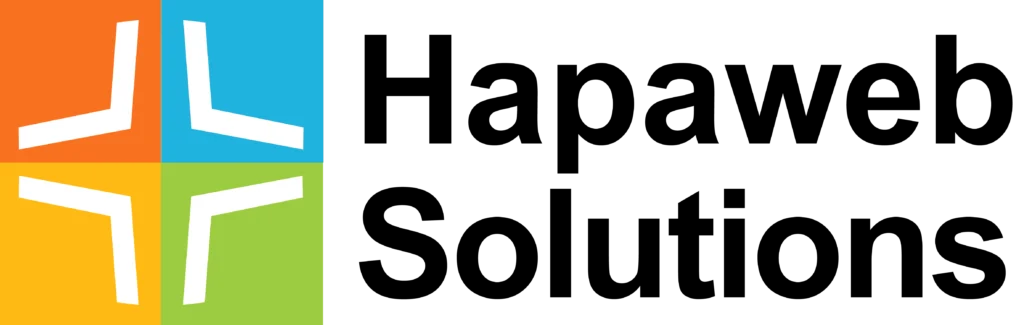Usually you may want to trial out Google apps for work or Google apps for education before switching over fully. (Google offers a free 30 days trial for Google apps for work for 10 accounts . You can contact us if you want us to help you set up Google Apps for your domain).
During the period of trying out Google apps, you will most likely have to set up a dual delivery or split delivery to ensure you are receiving emails in both your current mail service as well as throught Google Apps.
This tutorial focuses on setting up email aliases (mail forwarders) for cPanel (Webmail) users. This is actually part of the five step process involved in setting up Google Apps on your domain, the steps are :
1. Sign up for Google apps for work (you can contact us to help you do this for FREE)
2. Verify your domain – view this tutorial on how to verify your domain on cPanel.
3. Add up to 10 user accounts on Google Apps
4. Create domain aliases (actually its mail forwarders) for the users (up to 10) – this is what this tutorial handles. If you want to create mail forwarders for just a few emails then you should rather follow this tutorial – how to create single email forwarders on cPanel
5. Configure your MX record to enable dual delivery – view this tutorial on how to do this on cPanel
I assume you have completed steps 1, 2 and 3 above. Every account you create in Google apps has a default alias, the email alias address for each user@your_domain.com is user@your_domain.com.test-google-a.com for example, the domain alias for albert@hapaweb .com is albert@hapaweb.com.test-google-a.com. You will now have to add these alises to their corresponding accounts in cPanel. Follow the steps below to do this.
STEP 1: Create a csv file with the list of emails addresses and the corresponding Google apps aliases as shown below
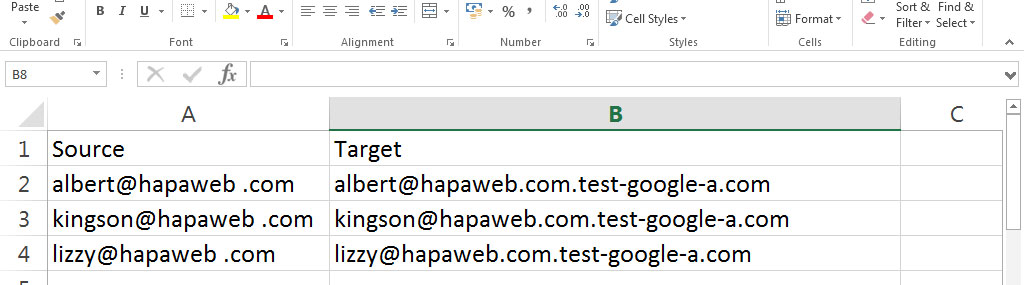
STEP 2: Log into your domain’s hosting cPanel via your-domain-name.com/cpanel and click on Import Addresses/Forwarders
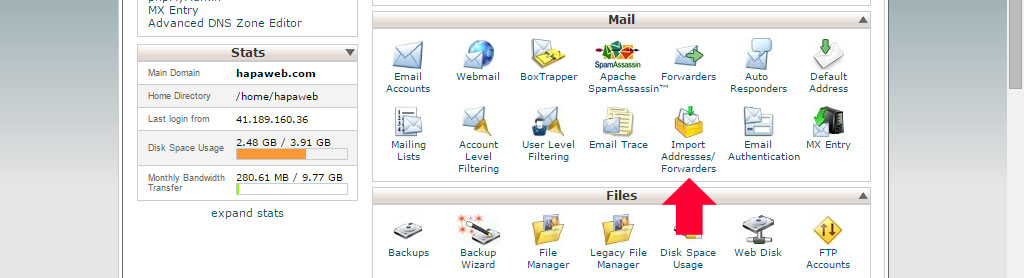
STEP 3: Select Forwarders.
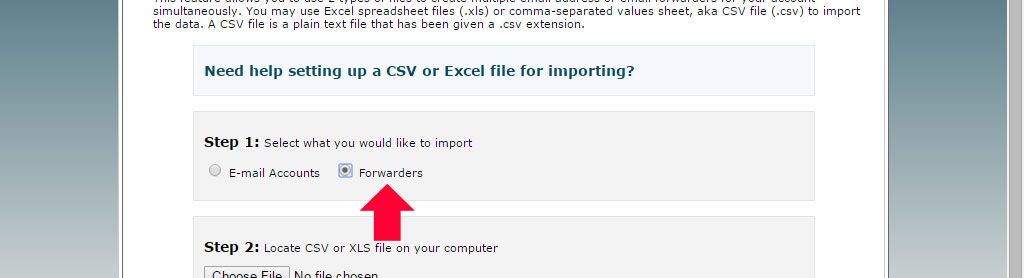
STEP 4: Click on the Choose File button and upload your csv.file . Then click on Next to complete the process.