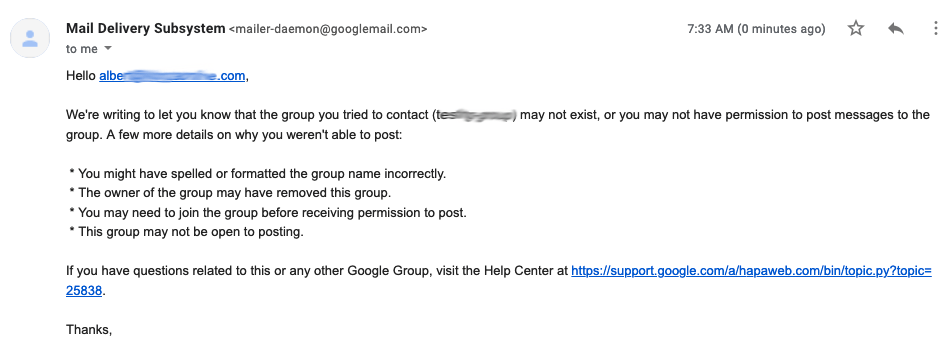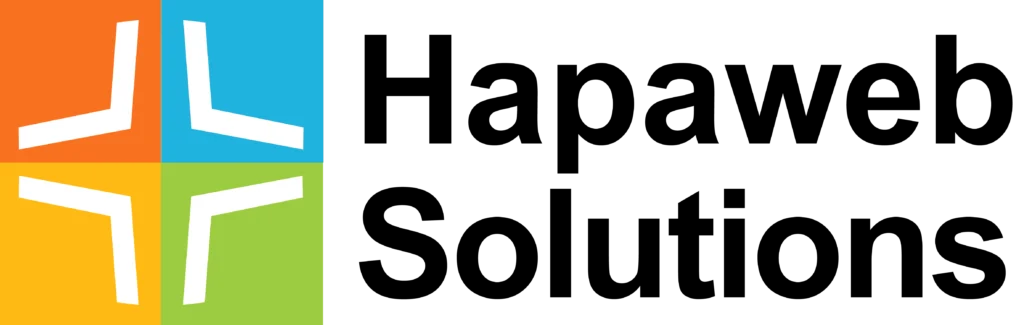So, noreply@companyname.com is a mailbox, that will send email to the outside world, but when someone sends an email to it, it will not be delivered and they will receive a notification message that the mail was not delivered. Yes, you can do this is G Suite using “receiving routing” settings.
We tested this using a regular email address, an email alias and a group email address. While it worked for a regular email address and a group email address, it did not work for an alias. For our test, we created a separate user and a separate Organisation Unit (OU) called “No Reply” but you do not necessarily need to create a separate organisation.
Here is how to set up a no-reply email address with a custom rejection message.
STEPS
Step 1: Create a new noreply@companyname.com user or create a group with such an email address.
Step 2: Login to Google G Suite Admin console.
Step 3: Navigate: Apps –> Google Apps –> GMail –> Advanced settings
Step 4: Select the Organisation Unit (OU) where the noreply@companyname.com is allocated and scroll down to the “Routing” section.
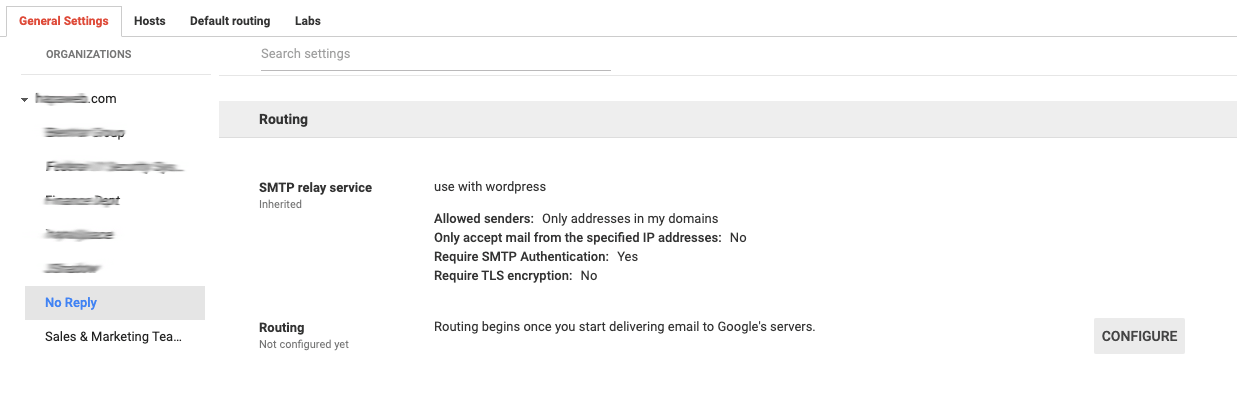
Step 5: Hover over the Routing section to activate the CONFIGURE button and click on it – see above image.
Step 6: Complete the configuration as shown in images below. In part 3, provide a custom rejection message.
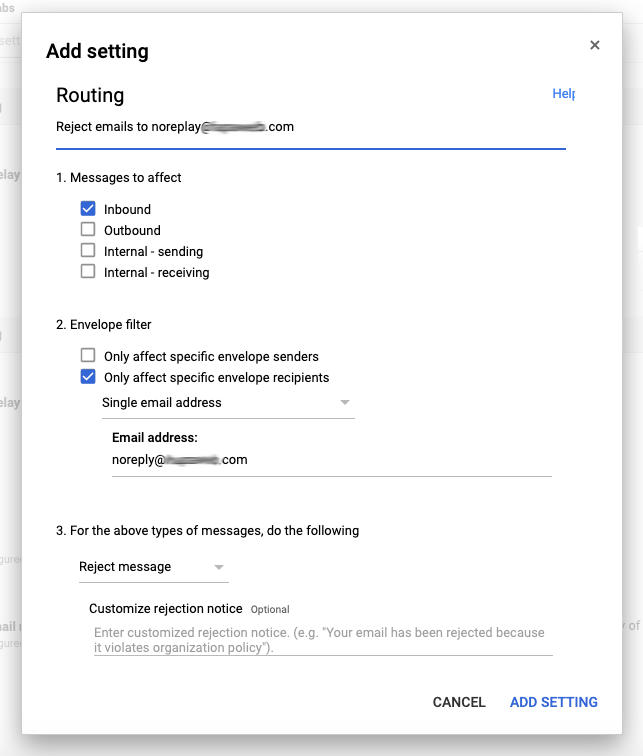
Step 7: Click on ADD SETTINGS
Step 8: Click on SAVE to activate the routing rule.
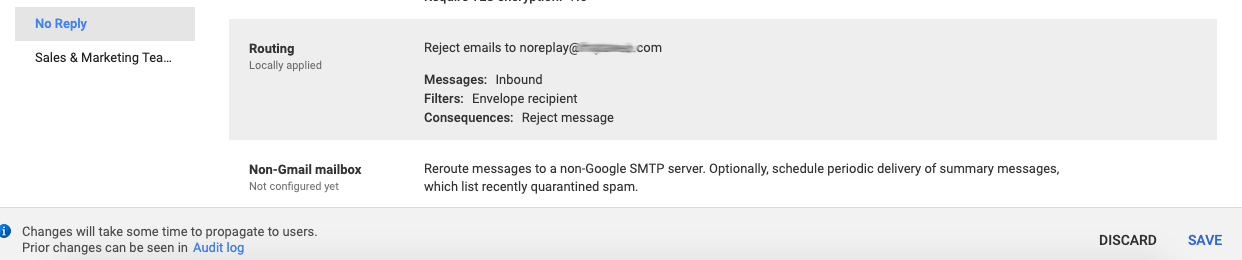
Step 9: Test by sending an email to the noreply email address.
When we tested, this was the reply for a noreply@companyname.com which was set up as a regular user account
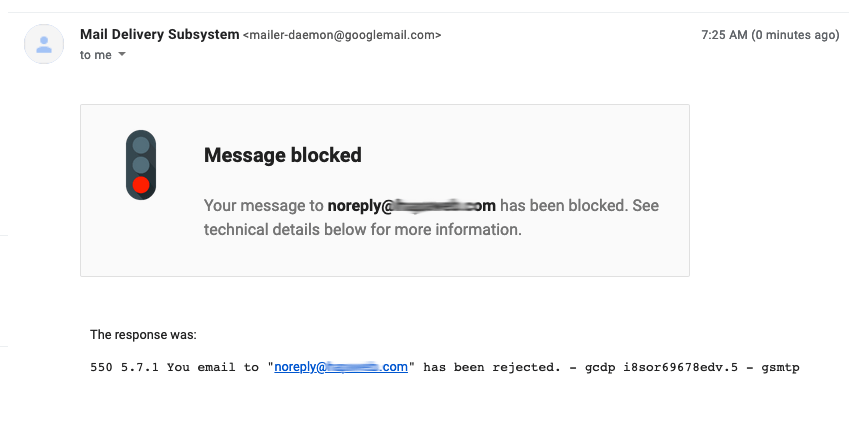
For a group that was created with the noreply@companyname.com mail address, this was the result.