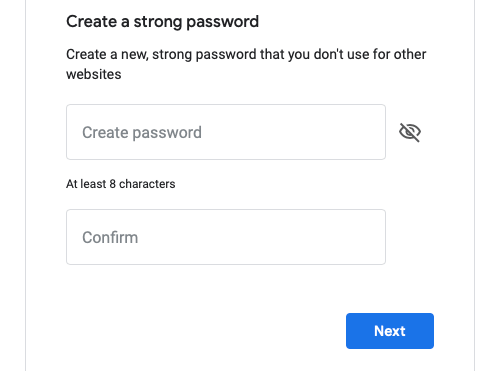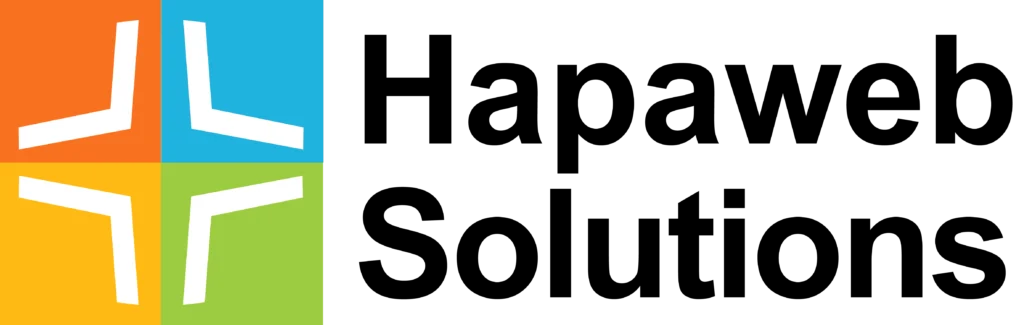As a G Suite administrator, there may be times you require a number of users or all users on your domain to change their password during the immediate next login. To do so, follow the steps below.
STEP 1 – Log into your admin console via admin.google.com
STEP 2 – Click on Users
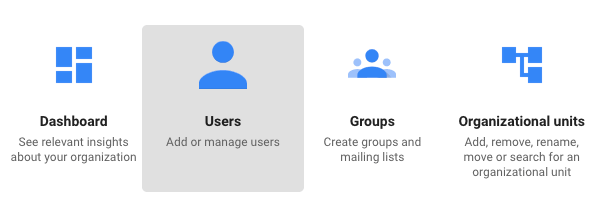
STEP 3 – Click on Bulk Upload Users

STEP 4 – At the bottom of the pop-up box, click on the CSV file link associated with the last sentence “Download user’s info in a CSV file”
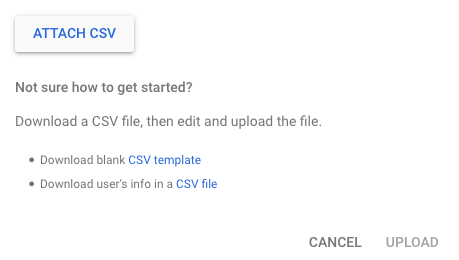
STEP 5 – Open the file and delete the users you do NOT want to affect or leave it as it is if you want to affect all users.

STEP 6 – Scroll horizontally to the column title “Change Password at Next Sign-In”

STEP 7 – Change the text “FALSE” to “TRUE” and save the file.

STEP 8 – Return to the G Suite admin console and to the pop-up box in step 4. Click on the “ATTACH CSV” Button. Upload the file and click on the UPLOAD button
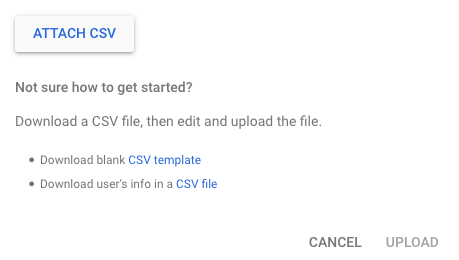
That’s it. Now when those users log in, they will be required to change their password.