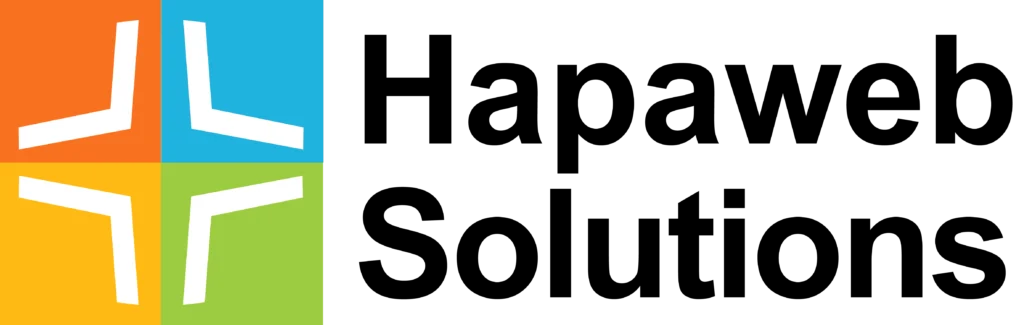Training
G Suite User Training
These modules are designed for day-to-day users of G Suite to enable them to get the most out of G Suite. The modules will enable users to explore new ideas for working effectively with the various G Suite apps.
G Mail
Gmail: Level 1 – Beginner
- Add a profile picture to your email
- Add a background theme to your inbox
- Create events right from your inbox
- Get your daily agenda in your inbox
- Undo sending your mail
- Create email templates
- Compose a smart email
- Mute email conversations
- Send & save large attachments in Drive
- Automatically add events from Gmail
- Schedule email to send later
- Correct spelling and grammar in Gmail
- See new messages at the top of a thread
Gmail: Level 2 – Intermediate
- Create a group to connect quickly
- Get notifications for new email
- Open a preview pane in Gmail
Create a Gmail & Calendar contact group - Create task-specific email addresses
- Reply inline to email
- Snooze emails or reminders until you need them
- Forward an email as an attachment
Gmail: Level 3 – Advanced
- Know when a recipient reads your email
- Label and sort messages with filters
- Filter Calendar responses from Gmail
- Automate responses to common messages
- Type email in different languages
- Make Gmail your default email program
- Sign in to multiple accounts at once
- Send mail from multiple addresses
- Do more with add-ons and scripts
- Create professional-looking newsletters
- Protect messages with confidential mode
- Use Gmail to send a PDF from Acrobat
Calendar
Level 1 – Beginner
- Add appointment slots to your calendar
- Automatically add events from Gmail
- Work in different Calendar time zones
- Easily remove calendars from your list
- Notify guests about event changes
- Get your daily agenda in your inbox
- Send quick Calendar responses on the go
Calendar: Level 2 – Intermediate
- Let someone else manage your event
- Show working hours on your calendar
- Check someone’s calendar availability
- Set your work location
- Create a Gmail & Calendar contact group
- Share content with multiple people
- Add a live stream to your event
Calendar: Level 3 – Advanced
- Add personal goals to your schedule
- Manage large events in Calendar
- Create a team calendar
- Filter Calendar responses from Gmail
Drive
Drive: Level 1 – Beginner
- Send & save large attachments in Drive
- Access stored Drive files offline
- Create document templates
- See changes in Drive files & folders
- Switch to a different version of your file
- Share links to PDF versions of your files
- Work with Microsoft Office files
- See who’s editing an Office file
- Complete PDF forms using a mobile device
- Find and act on unresolved comments
Drive: Level 2 – Intermediate
- Email collaborators
- Get notified if a file is shared with you
- Share content with multiple people
- Set an expiration date for file access
- Mark a shared file as final
- Restrict sharing options on Drive files
- Transfer ownership of a file
Drive: Level 3 – Advanced
- Change your shared drive theme
- Automatically sync downloads to Drive
- Create an out of office document
- Scan files as PDFs with your phone
- Record a video meeting
- Get Drive notifications in Chat
- Share a file publicly
- Search for image files by description
- Find files in a shared drive by owner
- Only see the shared drives you want
- Translate Docs into other languages
Docs
Docs: Level 1 – Beginner
- Access stored Drive files offline
- Create document templates
- See changes in Drive files and folders
- Switch to a different version of your file
- Share “Make a copy” links to your files
- Share links to PDF versions of your files
- Work with Microsoft Office files
Use shortcuts to create new files
Docs: Level 2 – Intermediate
- Add and edit images
- Add flowcharts and diagrams to files
- Create automatic outlines in Docs
- Present during a video meeting
- Share content with multiple people
- Email collaborators
- Mark a shared file as final
- Restrict sharing options on Drive files
- Set an expiration date for file access
- Transfer ownership of a file
Docs: Level 3 – Advanced
- Create an out of office document
- Do more with add-ons and scripts
- Create professional-looking newsletters
- Space table rows and columns evenly
- Translate Docs into other languages
- Find and add citations to your document
- Type with your voice
- Add Keep notes to documents
- Share a file publicly
- Publish files as web pages
Sheets
Sheets: Level 1 – Beginner
- Access stored Drive files offline
- Create document templates
- See changes to Drive files and folders
- Switch to a different version of your file
- Share “Make a copy” links to your files
- Share links to PDF versions of your files
- Work with Microsoft Office files
- Use shortcuts to create new files
- Add checkboxes to spreadsheets
- Get instant insights into your data
Sheets: Level 2 – Intermediate
- Add images to spreadsheets
- Add flowcharts and diagrams to files
- Summarize your data with charts
- Insert and edit charts in presentations
- Present during a video meeting
- Share content with multiple people
- Email collaborators
- Filter data in a spreadsheet
- Protect content in a spreadsheet
- See data changes with conditional formatting
- Get notified about spreadsheet changes
- Mark a shared file as final
- Restrict sharing options on Drive files
- Set an expiration date for file access
- Transfer ownership of a file
Sheets: Level 3 – Advanced
- Import data from another spreadsheet
- Link to data in a spreadsheet
- Move Analytics data to a spreadsheet
- Use currencies in your spreadsheet
- Add financial data to a spreadsheet
- Search for data in a sheet with QUERY
- Create and edit pivot tables
- Automate tasks with macros
- Split data into columns
- Space table rows and columns evenly
- Share a file publicly
- Publish files as web pages
- Manage large events in Calendar
- Create digital sign-in sheets for events
- Do more with add-ons and scripts
Slides
Slides: Level 1 – Beginner
- Access stored Drive files offline
- See changes in Drive files and folders
- Switch to a different version of your file
- Share “Make a copy” links to your files
- Share links to PDF versions of your files
- Work with Microsoft Office files
- Use shortcuts to create new files
Slides: Level 2 – Intermediate
- Add and edit images
- Create document templates
- Add flowcharts and diagrams to files
- Insert and edit charts
- Present during a video meeting
- Share content with multiple people
- Email collaborators
- Mark a shared file as final
- Restrict sharing options on Drive files
- Set an expiration date for file access
- Transfer ownership of a file
Slides: Level 3 – Advanced
- Hold audience Q&A during presentations
- Import themes from other presentations
- Get suggested content for presentations
- Space table rows and columns evenly
- Do more with add-ons and scripts
- Share a file publicly
- Publish files as web pages
Forms
Forms: Level 1 – Beginner
- Use shortcuts to create new files
- Copy a form or quiz
- Create document templates
- Add section breaks to long forms
- Change a form’s confirmation message
Forms: Level 2 – Intermediate
- Share content with multiple people
- Let people edit survey responses they submitted
- Randomize questions and answers
- Send a form with pre-filled answers
- Get attachments from form respondents
Forms: Level 3 – Advanced
- Add forms and surveys to your site
- Get an email for new form responses
- Set up online event registration
- Show form questions based on answers
- Do more with add-ons and scripts